I am having a hard time with v7 Toolbar. What was once a simple task for ActionBar, now seems overly complex. No matter what style I set, I cannot change either navigation icon (which opens a Drawer) or overflow menu icon (which opens a menu).
So I have a Toolbar
<android.support.v7.widget.Toolbar
xmlns:android="http://schemas.android.com/apk/res/android"
xmlns:app="http://schemas.android.com/apk/res-auto"
android:layout_width="match_parent"
android:layout_height="wrap_content"
android:background="@color/ghex"
android:minHeight="?attr/actionBarSize"
app:theme="@style/ThemeOverlay.AppCompat.Light"
app:popupTheme="@style/ThemeOverlay.AppCompat.Light"
>
I code it looks like this
//before in the code I do
mToolbar = (Toolbar) findViewById(R.id.toolbar);
private void initToolbar() {
setSupportActionBar(mToolbar);
getSupportActionBar().setDisplayShowTitleEnabled(false);
getSupportActionBar().setDisplayHomeAsUpEnabled(true);
getSupportActionBar().setHomeButtonEnabled(true);
}
Now, I need to change the Drawable for those two icons.
How do I do this for compat v7 Toolbar? I guess I would need to change the arrow visible when the drawer is open (Android 5.0).