I have two fragments. When I switch from the first fragment to the second, a back arrow is displayed on the toolbar. How to make that there is no void on the home screen instead of the back arrow, but there is another button?
Toolbar:
<androidx.appcompat.widget.Toolbar
android:id="@+id/toolbar"
android:layout_width="match_parent"
android:layout_height="wrap_content"
android:background="?attr/colorPrimary"
android:elevation="4dp"
android:minHeight="64dp"
android:theme="@style/ThemeOverlay.AppCompat.Dark.ActionBar"
app:layout_constraintEnd_toEndOf="parent"
app:layout_constraintStart_toStartOf="parent"
app:layout_constraintTop_toTopOf="parent">
Both screens: