When I start Android Studio, it shows popup regarding new update of 1.1 release. But when I start updating, After downloading all patch files, while restarting, it shows following error:

I searched almost everywhere on Google and Stackoverflow. There are already two questions on so: this and this. But none of them are have any correct answer. I also tried running as administrator, restarting PC, turning off the firewall, uninstalling antivirus. But none of them worked.
I am using windows 7 32-bit. How to solve this problem? Can anyone help?