I am currently having difficulty with AutoLayout. I am using interface builder and am trying to position two buttons of equal width side by side as illustrated in the following image.
From the following Preview image, my titleImage has been properly constrained and is displaying correctly however the buttons are not. I have experimented by aligning button 1 with the leading edge of titleImage, and button2 with the trailing edge of titleImage, however the width distribution between the two buttons becomes skewed at this point, as demonstrated below.
My objective is to understand what constraints are missing and should be applied to the two buttons to maintain equal widths regardless of device. If possible I would like to achieve this through interface builder as opposed to additional code.