My UIScrollView won't scroll down. I don't know why. I already followed Apple documentation regarding to this issue.
@IBOutlet weak var scroller: UIScrollView!
override func viewDidLoad() {
super.viewDidLoad()
// Do any additional setup after loading the view.
}
override func viewDidLayoutSubviews() {
scroller.scrollEnabled = true
// Do any additional setup after loading the view
scroller.contentSize = CGSizeMake(400, 2300)
}