I have a screen that doesn't fit into a 3.5 inch phone screen. In iOS 6 I had the contents of the screen in a scroll view, but in iOS 7 that option is constantly grayed out.
Here is the screen shot
Would anyone know how to add the scrolling to my screen in ios 7?
Thank you!
Second screen shot with the scroll view.