I have achieved that programatically with this code:
import UIKit
class ViewController: UIViewController {
override func viewDidLoad() {
super.viewDidLoad()
//create a new button
let button: UIButton = UIButton.buttonWithType(UIButtonType.Custom) as! UIButton
//set image for button
button.setImage(UIImage(named: "fb.png"), forState: UIControlState.Normal)
//add function for button
button.addTarget(self, action: "fbButtonPressed", forControlEvents: UIControlEvents.TouchUpInside)
//set frame
button.frame = CGRectMake(0, 0, 53, 31)
let barButton = UIBarButtonItem(customView: button)
//assign button to navigationbar
self.navigationItem.rightBarButtonItem = barButton
}
//This method will call when you press button.
func fbButtonPressed() {
println("Share to fb")
}
}
And result will be:

Same way you can set button for left side too this way:
self.navigationItem.leftBarButtonItem = barButton
And result will be:

And if you want same transaction as navigation controller have when you go back with default back button then you can achieve that with custom back button with this code:
func backButtonPressed(sender:UIButton) {
navigationController?.popViewControllerAnimated(true)
}
For swift 3.0:
import UIKit
class ViewController: UIViewController {
override func viewDidLoad() {
super.viewDidLoad()
//create a new button
let button = UIButton.init(type: .custom)
//set image for button
button.setImage(UIImage(named: "fb.png"), for: UIControlState.normal)
//add function for button
button.addTarget(self, action: #selector(ViewController.fbButtonPressed), for: UIControlEvents.touchUpInside)
//set frame
button.frame = CGRect(x: 0, y: 0, width: 53, height: 51)
let barButton = UIBarButtonItem(customView: button)
//assign button to navigationbar
self.navigationItem.rightBarButtonItem = barButton
}
//This method will call when you press button.
func fbButtonPressed() {
print("Share to fb")
}
}
For swift 4.0:
import UIKit
class ViewController: UIViewController {
override func viewDidLoad() {
super.viewDidLoad()
//create a new button
let button = UIButton(type: .custom)
//set image for button
button.setImage(UIImage(named: "fb.png"), for: .normal)
//add function for button
button.addTarget(self, action: #selector(fbButtonPressed), for: .touchUpInside)
//set frame
button.frame = CGRect(x: 0, y: 0, width: 53, height: 51)
let barButton = UIBarButtonItem(customView: button)
//assign button to navigationbar
self.navigationItem.rightBarButtonItem = barButton
}
//This method will call when you press button.
@objc func fbButtonPressed() {
print("Share to fb")
}
}




![Leading with text[1]](../../images/3832155306.webp)