I have reworked Bartdude's answer, for Light Grey / White based upon a configurable column, using RGB values. A boolean var is flipped when the value changes and this is used to index the colours array via the integer values of True and False. Works for me on 2010. Call the sub with the sheet number.
Public Sub HighLightRows(intSheet As Integer)
Dim intRow As Integer: intRow = 2 ' start at 2, cause there's nothing to compare the first row with
Dim intCol As Integer: intCol = 1 ' define the column with changing values
Dim Colr1 As Boolean: Colr1 = True ' Will flip True/False; adding 2 gives 1 or 2
Dim lngColors(2 + True To 2 + False) As Long ' Indexes : 1 and 2
' True = -1, array index 1. False = 0, array index 2.
lngColors(2 + False) = RGB(235, 235, 235) ' lngColors(2) = light grey
lngColors(2 + True) = RGB(255, 255, 255) ' lngColors(1) = white
Do While (Sheets(intSheet).Cells(intRow, 1) <> "")
'check for different value in intCol, flip the boolean if it's different
If (Sheets(intSheet).Cells(intRow, intCol) <> Sheets(intSheet).Cells(intRow - 1, intCol)) Then Colr1 = Not Colr1
Sheets(intSheet).Rows(intRow).Interior.Color = lngColors(2 + Colr1) ' one colour or the other
' Optional : retain borders (these no longer show through when interior colour is changed) by specifically setting them
With Sheets(intSheet).Rows(intRow).Borders
.LineStyle = xlContinuous
.Weight = xlThin
.Color = RGB(220, 220, 220)
End With
intRow = intRow + 1
Loop
End Sub
Optional bonus : for SQL data, colour any NULL values with the same yellow as used in SSMS
Public Sub HighLightNULLs(intSheet As Integer)
Dim intRow As Integer: intRow = 2 ' start at 2 to avoid the headings
Dim intCol As Integer
Dim lngColor As Long: lngColor = RGB(255, 255, 225) ' pale yellow
For intRow = intRow To Sheets(intSheet).UsedRange.Rows.Count
For intCol = 1 To Sheets(intSheet).UsedRange.Columns.Count
If Sheets(intSheet).Cells(intRow, intCol) = "NULL" Then Sheets(intSheet).Cells(intRow, intCol).Interior.Color = lngColor
Next intCol
Next intRow
End Sub