The other answers are sufficient for turning the feature on or off. But what they lack is the insight as to why one would want to do one or the other.
For beginning C# programmers, their property method is a simple {get,set}. Since this code is not worth viewing, we check the box "Step over properties...".
However, when your property settings become more interesting, you may want to step into the property method to ensure it's behavior is correct. Once you tell the IDE "Don't bother me any more", then later when your "step into" fails for a complex property method, now it's your fault.
My recommendation would be either to remember how to switch the option on and off for future debugging sessions or uncheck the "Step over..." setting and learn to toggle between F11 and F10 as appropriate.
Another option is never to use "step into". Just set a breakpoint in the method/property/operator you want to debug and click the step (F10). This way you step into only the methods you are debugging.