is there any way I can change the resolution of Android Studio? I looked in Settings->Appearance but it seems like there is no official way to change it. I have a 1920x1080 Display and the whole window and text looks a little bit blurry. I am running a Windows machine on Windows 8.1. Thanks!
-
1Are you running on a Windows machine? – raisedandglazed Oct 10 '14 at 18:06
-
2You are looking to change DPI/scaling, not resolution. – Xan Oct 10 '14 at 18:10
-
Yes its a Windows machine. – Noahnder Oct 10 '14 at 18:12
-
@Xan Are we both talking about Android Studio itself? Or do you mean the Android device? – Noahnder Oct 10 '14 at 18:33
5 Answers
You need to set a compatibility option "Disable display scaling on high DPI settings" for the application.
Right-click the taskbar button, then right-click the app name, select Properties, Compatibility. Set the option, save changes, restart Studio.
Those instructions are for a Win7 machine, but Win8.1 should behave the same.
To explain what is happening: apparently, the Studio is not "high DPI aware", i.e. does not declare "I know how to handle myself on a high-DPI screen", and Windows tries to scale the window so that its elements do not get too tiny.
You can override this on an app-by-app basis, but be prepared for possible glitches / tiny UI elements.
- 74,770
- 16
- 179
- 206
-
I met the same problem on my rMBP15. I migrated Android Studio from a rMBP 13'. but it seems that the IDE uses the old screen resolution(1440x900).so the window is blurry...how can I do to fix it ? – Jaden Gu Jan 26 '15 at 07:08
-
-
I hope that they will fix Android Studio so that it will work on high dpi and dual screen with other dpi settings. though thanks for this "temp" workaround. – JP Hellemons Aug 25 '15 at 08:11
-
Great answer. Works on Win10. In my case I also had to change font from monospaced to consolas. Font monospaced was not clear enough especially for bold and/or italic text. – Uroš Podkrižnik Oct 04 '17 at 11:31
-
Thank you so much. ideaC worked fine on a second monitor but android studio did not. This triggered OCD so bad. – Ramdane Oualitsen Sep 07 '21 at 02:26
-
This solution used to work for me on previous versions of Android Studio, but it is no longer working on the latest release (Electric Eel). – mahdi Jan 15 '23 at 08:21
- Right click on your android studio icon. Go to : Properties -> Compatibility.
- Check the "Override high DPI scaling behaviour" option also select "Application" for "Scaling performed by" from the drop down menu.
- Press apply and restart your android studio.
- 67,741
- 15
- 184
- 220
- 3,888
- 1
- 31
- 37
-
Today I update my Android Studio and scalling stop working. When I set up application compatibility android studio still use system compatibility !! help – KyluAce May 07 '18 at 10:12
-
this happens when you use external monitor. and your solution works, thanks. can you share your background image? – Amr Nov 29 '21 at 11:18
I am using Windows 10 and I am facing the same problem.
I know, I know ... why not to switch to Linux? So this won't be a problem..., but the fact is that my company gave me this notebook with Windows :/ and I've been too lazy to format and reinstall OS.
In my case the problem occurs because sometimes I use an external monitor, and sometimes I don't.
When I use the external monitor, the sources are very blurry.
In my case, what worked was
Right click on Studio icon \ Right click on "Android studio" item menu \ Properties
Compatibility \ Change Settings for all users
And now, when using external monitor
- Check "Run in Compatibility with... Windows 8", and click on Change high DPI settings
- Check "Override High DPI with... system"
Hope it helps.
- 848
- 1
- 10
- 11
Try changing your PC's theme to Windows 7 Basic. Control Panel>Change Theme. Set it to Windows 7 Basic (should be under the "Basic and High Contrast Themes" header) and see if that fixes it. You may need to restart Android Studio to have the changes take affect. I had this issue too and it bugged the crap out of me and somehow I figured it out. Hope this helps!
- 804
- 11
- 29
-
-
I'm not sure. Try playing around with some of them and see if one of them works. – raisedandglazed Oct 10 '14 at 18:16
-
See if you can find some fort of "basic" theme. I'm not running Win 8 but I'm sure there's some sort of equivalent. – raisedandglazed Oct 10 '14 at 18:19
-
I basically tried every theme but I still have the same problem. Any other idea? Thank you! – Noahnder Oct 10 '14 at 18:26