Font size in Android Studio editor seems to be too small.
How can I make the font size larger?
Font size in Android Studio editor seems to be too small.
How can I make the font size larger?
Done, you can try this(on Mac): Preferences --> Editor --> Colors & Fonts, in the right side, then click "save as...", this will create a new Scheme, we name it such as "Custom", then all fields become to editable, font, space, color, etc.
Go to Settings (or Preferences in Mac) > Editor > General > Change font size (Zoom) with Ctrl+Mouse Wheel OR Press "Cmd+Shift+A" for mac.
This will allow you to quickly modify the font size whenever you want. However, the font will get reset to the default size the next time you start Android Studio. (The Control+Mouse Wheel functionality will not get reset, though. You only need to do this once.)
Go to Settings > Editor > Colors & Fonts > Font. Click "Save As..." and choose a new scheme name. Then change the font size and say OK. This will be the default size every time you open Android Studio now.
Acoustics answer works, on windows it would be File --> Settings --> Editor --> Colors & Fonts then save as, name it something then you can edit all the fields you want.
Settings (Ctrl+Alt+s)--> Apprarance-->Override default fonts by(not recommended):
then change Size to 16+.
By default, Android Studio doesn't allow the normal CTRL + Mouse scroll to zoom in or out. You can enable it in the settings, though it seems its location has changed over time. Mac users are well documented in other answers, but I use Windows.
For Windows users in Android Studio 3.4, you go to File -> Settings -> General, then check the box Change font size (Zoom) with Ctrl+Mouse Wheel. See below:
Ctrl + Shift + A --> enter Font size --> select Increase Font Size
this will open Dialog for Enter Action or option Name
enter Fonte Size it will show selection for select Increase Font Size
Done :)
I have the latest version of Android Studio installed (3.6.1).
I navigated to: File->Settings->Editor->Font. The dialog displays a warning message (yellow triangle) indicating that the Font is defined in the color scheme.
(Editing the Font here had no effect.)
I clicked on the dialog's warning message link.
This navigated to: File->Settings->Editor->Color Scheme->Color Scheme Font.
(Now I could edit the Font for my current scheme.)
As a temporary tweak ( not permanent )
On Mac you would need to create your own shortcuts ..
Its easy. my set:
CMD + Wheel-up for increase font size
CMD + Wheel-down for decreasing font size
Prefernces => Keymap => Increase Font size/decrease Font size/Reset Font size
!! Don't forget to click Apply Button at Bottom Right before closing Settings Dialog otherwise changes will not get applied & you will need to do this setup again.
Good luck,'.
Permanently change the default font size for UI elements
Go to Settings ("Preferences" on Mac) > Appearance & Behavior > Appearance. Tick the checkbox "Override default fonts by (not recommended)". Then change the font size and hit "OK"
For MacBook Users:
To change font size:
Select **Android Studio** menu (which is present next to Apple icon)-->Preferences--->Editor-->Font-->Size(give size)-->ok
To zoom in and out in Editor:
Select **Android Studio** menu -->Editor-->General-->change font size (zoom) with command and mouse wheel-->ok
Very Simple .
Go to File then Settings then Select Editor then Font and change the size .
File -> Settings -> Editor -> Colors & Fonts -> Font.
There are two possible ways of doing this:
Preferences -> KeyMap -> Editor Action -> Dcrease Font size/Increase Font size
And set a shortcut for each purpose.
NOTE: you can set a mouse shortcut as well in a custom shortcut.
This custom shortcut feature is really helpful when are you are migrating from another code editor and is habitual to the use of another shortcut.
Preferences -> Editor -> General -> Mark checked Option -> Change Font size with Command + mouse wheel
You can try to search in preferences (android studio IDE > preferences). In aptana studio it works like this making smaller: CMD and -, use CMD shift and =. Works?
ok I reached to this solution by the help of two people who answered above, Mosh Feu and Suragch First open settings (ctrl+alt+s), second go to Editor->General->Fonts->Size.
In mac book ,you can use two fingers to zoom in(increase font size) or zoom out for decrease font size, like when we zoomed image in mobilephone.
 Easy Way
Easy Way
Press Double Shift and then type increase --> Click Increase Font Size and then your editor change the font
In my case it was because of my 4K screen too thin to read. Then u need to change from monospace In my case it was because of my 4K screen too thin to read. Then u need to change from Monospaced to Consolas.
Settings --> Color Scheme Font --> Font --> Consolas
Works as of Arctic Fox update on macOS.
To change the font size of the IDE itself:
Android Studio > Preferences > Appearance & Behavior > Appearance > Check "Use custom font" and then increase the font size.
...
To change the font size of the Editor:
Android Studio > Preferences > Editor > Font > change size
Sharing as this does not seem to be mentioned:
From the trackpad: cmd + 2 finger scroll towards you to zoom out
We have to be more careful when doing this. For the first time I have changed the font size of menu by mistake instead of font. First create your own scheme by going to File-->Settings-->Colors & Fonts and then you can make changes to your own scheme. The final procedure is to go to settings(File-->Settings) and then select Editor and Colors & Fontsin the left bar menu. Then select the arrow on the left side of Colors & Fonts and then select Font in the left menu bar. You will get options to change your values. Remember you can only change values to your own sheme.
Update all font sizes
Go to Appearances & Behavior > Appearances, checkmark custom font and update the size field. That will change all font sizes except for the editor one. Go to Editor > Font and update the size field. That will change the font of the editor.