- From the storyboard I select the UILabel in question
- Then in Attribute Inspector > Label > [I choose] Attributed
- Also in Attribute Inspector > Label > Text> [I select the content]
- Then I click on the font icon and choose underline
Basically, any change that I select from the Fonts window that pops up does not take effect.
Has anyone ever successfully add underline from the storyboard?
Note: I already know how to do this in code. I want to avoid adding code.