Built a new project from scratch in Swift in Xcode 6 (Beta 1) and have seen some strange behaviour with Storyboards and the output that I am viewing.
I have built a simple interface (as shown below) - with properties of View Controller included. When I run this in the simulator I would expect 'Hello, World' to be central in the user interface - however it seems that this 'Square' is simply being fit into the iPhone screen and thus the wrong view is being shown (see below).
My question is: has anyone else seen this behaviour and how did they fix it?
Thanks!