So I got a sketch of a designer I worked with and was wondering how I create the border arrows in the picture below
I tried to put out this font-awesome icon by using the :after selector, it got pretty ugly: http://fortawesome.github.io/Font-Awesome/icon/angle-right/
So instead, I tried to put an arrow on an arrow through this arrow generator: http://apps.eky.hk/css-triangle-generator/
It also became very ugly. So now I wonder if there is anyone who has a good idea on how to solve this?
How my html look like so far:
<div class="bx-pager bx-default-pager">
<div class="bx-pager-item">
<a class="bx-pager-link active" data-slide-index="0" href=""> 1. DIN EXPERT </a>
</div>
<div class="bx-pager-item">
<a class="bx-pager-link" data-slide-index="1" href=""> 2. VÅRA TJÄNSTER </a>
</div>
<div class="bx-pager-item">
<a class="bx-pager-link" data-slide-index="2" href=""> 3. CASE </a>
</div>
<div class="bx-pager-item">
<a class="bx-pager-link" data-slide-index="3" href=""> 4. KONTAKT </a>
</div>
</div>