This error is really driving me crazy. (Terminal running in administrator mode)
Initialization of azure storage emulator in sql server 2014:
C:\Program Files (x86)\Microsoft SDKs\Windows Azure\Storage Emulator>.\wastorage
emulator init -server MY-PC
Windows Azure Storage Emulator 3.0.0.0 command line tool
The storage emulator was successfully initialized and is ready to use.
Error when starting server:
C:\Program Files (x86)\Microsoft SDKs\Windows Azure\Storage Emulator>.\wastorage
emulator start
Windows Azure Storage Emulator 3.0.0.0 command line tool
Unhandled Exception: System.TimeoutException: Unable to open wait handle.
at Microsoft.WindowsAzure.Storage.Emulator.Controller.EmulatorProcessControll
er.InternalWaitForStorageEmulator(Int32 timeoutInMilliseconds)
at Microsoft.WindowsAzure.Storage.Emulator.Controller.EmulatorProcessControll
er.EnsureRunning(Int32 timeoutInMilliseconds)
at Microsoft.WindowsAzure.Storage.Emulator.StartCommand.RunCommand()
at Microsoft.WindowsAzure.Storage.Emulator.Program.Main(String[] args)