The result I want to achieve is pretty simple, a list with 2 columns, both with equal width. In Windows Phone 7/8 this could easily be achieved using a ListBox with a WrapPanel as ItemsPanel and setting the ItemWidth to 240 (as the screen width was 480).
Now I'm Writing a Universal App, but here the problem is that the screen is not guaranted to have a width of 480 (not even for the Phone it seems) so I can't set the ItemWidth as I want it to fill the width of the screen. I have been able to achieve almost the desired effect using the following XAML:
<GridView ItemsSource="{Binding Results}" Margin="12">
<GridView.ItemTemplate>
<DataTemplate>
<Grid>
<Image Source="{Binding SampleImage}" />
</Grid>
</DataTemplate>
</GridView.ItemTemplate>
<GridView.ItemsPanel>
<ItemsPanelTemplate>
<WrapGrid MaximumRowsOrColumns="2" Orientation="Horizontal" HorizontalChildrenAlignment="Stretch" VerticalChildrenAlignment="Stretch">
</WrapGrid>
</ItemsPanelTemplate>
</GridView.ItemsPanel>
</GridView>
Which gives the following result:
As seen it successfully gives 2 columns with equal width, BUT the Grid in the GridView.ItemTemlate doesn't fill the whole width of each column. I have tried setting HorizontalAlignment="Stretch" on both that Grid and on the GridView itself witout any success. Anyone has any idea of this do this?