So, let's be clear of the status of things.
- WinRT XAML is now supported on WP 8.1
- WP Silverlight XAML can do more than WinRT XAML
- For example, WP SL XAML can use custom paths for clipping
- WinRT XAML can only use rectangles for clipping
- Reason: Rectangles out-perform any custom shape, period
- The XAML team lets performance trump capability
- Today, the XAML team has no plans to change clipping
Now we understand the problem.
Do we have other options?
If you want to clip an image, you are in luck. You can create a path element of any shape and paint the background with an image brush. This is not technically clipping, but you have the same effect.
<Path Data="M540,394 C544.208,422.053 538.553,441.447 514,466 C490.615,489.385
485.625,493.625 448,456 C423.947,431.947 425.435,394.188 486,374 C457.465,374
452,353.019 452,312 C452,280.568 446.005,289.33 478,268 C514.938,243.374
496.654,264 536,264 C538.338,275.69 546,280.948 546,294 C540.421,280.052
545.708,255.719 564,242 C577.778,231.667 594.285,223.858 610,216 C617.244,212.378
619.853,219.804 626,228 C630.353,233.805 671.625,322.65 620,302 C660.196,302
680,306.666 680,374 C680,393.824 652.592,424.592 614,386 C614,403.28
621.284,411.789 614,430 C607.693,445.768 601.833,454 580,454 C550.466,454
548.934,443.082 534,414" HorizontalAlignment="Left" Height="269.872"
Margin="433.483,215.058,0,0" Stretch="Fill" Stroke="Black" UseLayoutRounding="False"
VerticalAlignment="Top" Width="247.517">
<Path.Fill>
<ImageBrush Stretch="None" ImageSource="Assets/SplashScreen.png"/>
</Path.Fill>
</Path>
That would render this:
But wait there's more. The ImageBrush itself can be transformed. Meaning you can perform a Translate on the image moving the image around within the path. Moreover you can also apply a rotate on the image.
First, consider an animation like the one FlipBoard does. That gives you a simple page flip animation that looks freaking awesome without actually requiring a complex clipping. Check out this demo: http://blog.jerrynixon.com/2012/12/walkthough-use-xamls-3d-planeprojection.html
Then again, you might simply just want to replicate that Demo. That's fine. The XAML below will give you exactly the effect you want. And it is easy to animate:
<Grid>
<Rectangle Stroke="Black" Width="800" Height="400">
<Rectangle.Fill>
<ImageBrush Stretch="UniformToFill" ImageSource="Assets/car.jpg"/>
</Rectangle.Fill>
</Rectangle>
<Grid Width="800" Height="400">
<Grid.Clip>
<RectangleGeometry Rect="0,-400,800,800" />
</Grid.Clip>
<Grid Width="800" Height="400" RenderTransformOrigin="0.5,0.5">
<Grid.RenderTransform>
<CompositeTransform ScaleX="-1" Rotation="30.957" TranslateX="527" TranslateY="108"/>
</Grid.RenderTransform>
<Grid.Background>
<ImageBrush Stretch="UniformToFill" ImageSource="Assets/car.jpg"/>
</Grid.Background>
<Rectangle Fill="Purple" Opacity=".5" />
</Grid>
</Grid>
</Grid>
It would look like this:
Here's the XAML to get exactly the look of the demo you linked to:
<Grid Width="800" Height="200" Margin="283,283,283,285">
<Grid.Clip>
<RectangleGeometry Rect="-200,-200,1000,400" />
</Grid.Clip>
<Grid.ColumnDefinitions>
<ColumnDefinition Width="400" />
<ColumnDefinition Width="400" />
</Grid.ColumnDefinitions>
<Path x:Name="Page2" Grid.Column="1" Data="M0.5,0.5 L495,-1 L399.5,199.5 L0.5,199.5 z" Stretch="Fill" Margin="0,-1.5,-95.5,0" UseLayoutRounding="False" RenderTransformOrigin="0.5,0.5" >
<Path.RenderTransform>
<CompositeTransform TranslateX="-200"/>
</Path.RenderTransform>
<Path.Fill>
<ImageBrush Stretch="UniformToFill" ImageSource="Assets/Car2.jpg"/>
</Path.Fill>
</Path>
<Path x:Name="Page4" Data="M94,2 L495,-1 L495,201 L0.5,199.5 z" Stretch="Fill" Margin="400,-3.5,-495.5,0.5" UseLayoutRounding="False" RenderTransformOrigin="0.5,0.5" >
<Path.Fill>
<ImageBrush Stretch="UniformToFill" ImageSource="Assets/Car4.jpg"/>
</Path.Fill>
<Path.RenderTransform>
<CompositeTransform TranslateX="200"/>
</Path.RenderTransform>
</Path>
<Image x:Name="Page1" Source="Assets/Car1.jpg" Grid.Column="0" Stretch="UniformToFill" />
<Grid x:Name="Page3" Grid.Column="1" RenderTransformOrigin="0.5,0.5">
<Grid.RenderTransform>
<CompositeTransform TranslateX="-156" Rotation="25" TranslateY="-94" ScaleX="1.1" ScaleY="1.1"/>
</Grid.RenderTransform>
<Grid.Clip>
<RectangleGeometry Rect="0,0,400,200" />
</Grid.Clip>
<Border BorderThickness="5,5,5,0" BorderBrush="White">
<Border.RenderTransform>
<CompositeTransform TranslateX="175"/>
</Border.RenderTransform>
<Image x:Name="Page3Image" Source="Assets/Car3.jpg" Stretch="UniformToFill"/>
</Border>
</Grid>
</Grid>
Would look like this:
I am not sure how much tweaking this would take to get right, Stephan. My guess is... plenty. The good news is: you can animate transforms on the GPU so most of this should be accelerated. :)
// Jerry