I've a binary image containing an object as illustrated in the figure below. The centerline of the object is depicted in red. For each pixel belonging to the object, I would like to relabel it with a color. For instance, pixels whose orthogonal distance to the centerline are half of the distance to the object boundary from the centerline, should be labeled blue, otherwise green. An illustration is given below. Any ideas?
Also, how could I fit a 1D gaussian centered in the object centerline and orthogonal to it?

The image in full resolution can be found under: https://i.stack.imgur.com/DqNkC.jpg