I'm using "Visual Studio 2013 Ultimate" and "Productivity Power Tools 2013". There are these vertical indent lines and I don't know how to remove them.
I tried disabling "Column Guides", but it was not related to this.
Here is an image of what it looks like now:
Any ideas?