To count the number of different values in A2:A100 (not counting blanks):
=SUMPRODUCT((A2:A100<>"")/COUNTIF(A2:A100,A2:A100&""))
Copied from an answer by @Ulli Schmid to What is this COUNTIF() formula doing?:
=SUMPRODUCT((A1:A100<>"")/COUNTIF(A1:A100,A1:A100&""))
Counts unique cells within A1:A100, excluding blank cells and ones with an empty string ("").
How does it do that? Example:
A1:A100 = [1, 1, 2, "apple", "peach", "apple", "", "", -, -, -, ...]
then:
A1:A100&"" = ["1", "1", "2", "apple", "peach", "apple", "", "", "", "", "", ...]
so this &"" is needed to turn blank cells (-) into empty strings (""). If you were to count directly using blank cells, COUNTIF() returns 0. Using the trick, both "" and - are counted as the same:
COUNTIF(A1:A100,A1:A100) = [2, 2, 1, 2, 1, 2, 94, 94, 0, 0, 0, ...]
but:
COUNTIF(A1:A100,A1:A100&"") = [2, 2, 1, 2, 1, 2, 94, 94, 94, 94, 94, ...]
If we now want to get the count of all unique cells, excluding blanks and "", we can divide
(A1:A100<>""), which is [1, 1, 1, 1, 1, 1, 0, 0, 0, 0, 0, ...]
by our intermediate result, COUNTIF(A1:A100,A1:A100&""), and sum up over the values.
SUMPRODUCT((A1:A100<>"")/COUNTIF(A1:A100,A1:A100&""))
= (1/2 + 1/2 + 1/1 + 1/2 + 1/1 + 1/2 + 0/94 + 0/94 + 0/94 + 0/94 + 0/94 + ...)
= 4
Had we used COUNTIF(A1:A100,A1:A100) instead of COUNTIF(A1:A100,A1:A100&""), then some of those 0/94 would have been 0/0. As division by zero is not allowed, we would have thrown an error.