I want to offer my solution. I don't like the most popular variant with category (overriding methods in category can be the reason of some indetermination what method should be called in runtime, since there is two methods with the same selector).
I use swizzling instead. And also I don't need to use tags.
Add this method to your view controller, where you have scroll view (self.categoriesTableView in my case)
- (void)viewDidAppear:(BOOL)animated {
[super viewDidAppear:animated];
// Do swizzling to turn scroll indicator always on
// Search correct subview with scroll indicator image across tableView subviews
for (UIView * view in self.categoriesTableView.subviews) {
if ([view isKindOfClass:[UIImageView class]]) {
if (view.alpha == 0 && view.autoresizingMask == UIViewAutoresizingFlexibleLeftMargin) {
if (view.frame.size.width < 10 && view.frame.size.height > view.frame.size.width) {
if (self.categoriesTableView.frame.size.height < self.categoriesTableView.contentSize.height) {
// Swizzle class for found imageView, that should be scroll indicator
object_setClass(view, [AlwaysOpaqueImageView class]);
break;
}
}
}
}
}
// Ask to flash indicator to turn it on
[self.categoriesTableView flashScrollIndicators];
}
Add new class
@interface AlwaysOpaqueImageView : UIImageView
@end
@implementation AlwaysOpaqueImageView
- (void)setAlpha:(CGFloat)alpha {
[super setAlpha:1.0];
}
@end
The scroll indicator (vertical scroll indicator in this case) will be always at the screen.
Update November, 2019
Starting from iOS 13 UIScrollView subclasses are changed. Now scroll indicators are inherited from UIView and has their own private class called _UIScrollViewScrollIndicator. This means, that they are not subclasses of UIImageView now, so old method won't work anymore.
Also we are not able to implement subclass of _UIScrollViewScrollIndicator because it is private class and we don't have access to it. So the only solution is to use runtime. Now to have support for iOS 13 and earlier implement the next steps:
- Add this method to your view controller, where you have scroll view (
self.categoriesTableView in my case)
- (void)viewDidAppear:(BOOL)animated {
[super viewDidAppear:animated];
// Do swizzling to turn scroll indicator always on
// Search correct subview with scroll indicator image across tableView subviews
for (UIView * view in self.categoriesTableView.subviews) {
if ([view isKindOfClass:[UIImageView class]]) {
if (view.alpha == 0 && view.autoresizingMask == UIViewAutoresizingFlexibleLeftMargin) {
if (view.frame.size.width < 10 && view.frame.size.height > view.frame.size.width) {
if (self.categoriesTableView.frame.size.height < self.categoriesTableView.contentSize.height) {
// Swizzle class for found imageView, that should be scroll indicator
object_setClass(view, [AlwaysOpaqueImageView class]);
break;
}
}
}
} else if ([NSStringFromClass(view.class) isEqualToString:@"_UIScrollViewScrollIndicator"]) {
if (view.frame.size.width < 10 && view.frame.size.height > view.frame.size.width) {
if (self.categoriesTableView.frame.size.height < self.categoriesTableView.contentSize.height) {
// Swizzle class for found scroll indicator, (be sure to create AlwaysOpaqueScrollIndicator in runtime earlier!)
// Current implementation is in AlwaysOpaqueScrollTableView class
object_setClass(view, NSClassFromString(@"AlwaysOpaqueScrollIndicator"));
break;
}
}
}
}
// Ask to flash indicator to turn it on
[self.categoriesTableView flashScrollIndicators];
}
- Add new class (this is for iOS earlier than 13)
@interface AlwaysOpaqueImageView : UIImageView
@end
@implementation AlwaysOpaqueImageView
- (void)setAlpha:(CGFloat)alpha {
[super setAlpha:1.0];
}
@end
- Add these methods somewhere in you code (either the same view controller as in step 1, or to the desired
UIScrollView subclass).
+ (void)load {
static dispatch_once_t onceToken;
dispatch_once(&onceToken, ^{
// Create child class from _UIScrollViewScrollIndicator since it is private
Class alwaysOpaqueScrollIndicatorClass = objc_allocateClassPair(NSClassFromString(@"_UIScrollViewScrollIndicator"), "AlwaysOpaqueScrollIndicator", 0);
objc_registerClassPair(alwaysOpaqueScrollIndicatorClass);
// Swizzle setAlpha: method of this class to custom
Class replacementMethodClass = [self class];
SEL originalSelector = @selector(setAlpha:);
SEL swizzledSelector = @selector(alwaysOpaque_setAlpha:);
Method originalMethod = class_getInstanceMethod(alwaysOpaqueScrollIndicatorClass, originalSelector);
Method swizzledMethod = class_getInstanceMethod(replacementMethodClass, swizzledSelector);
BOOL didAddMethod =
class_addMethod(alwaysOpaqueScrollIndicatorClass,
originalSelector,
method_getImplementation(swizzledMethod),
method_getTypeEncoding(swizzledMethod));
if (didAddMethod) {
class_replaceMethod(alwaysOpaqueScrollIndicatorClass,
swizzledSelector,
method_getImplementation(originalMethod),
method_getTypeEncoding(originalMethod));
} else {
method_exchangeImplementations(originalMethod, swizzledMethod);
}
});
}
#pragma mark - Method Swizzling
- (void)alwaysOpaque_setAlpha:(CGFloat)alpha {
[self alwaysOpaque_setAlpha:1.0];
}
This step creates the subclass of _UIScrollViewScrollIndicator called AlwaysOpaqueScrollIndicator in runtime and swizzle setAlpha: method implementation to alwaysOpaque_setAlpha:.
Do not forget to add
#import <objc/runtime.h>
to the files you've inserted this code. Thanks to @Smartcat for reminder about this