I am getting this error in the TestExecute.cpp -
"Symbol 'std' could not be resolved"
CODE
#include <iostream>
using namespace std;
I just created a executable project in Eclipse (in Windows 7) as shown below. It seems like I am selecting a toolchain that is not supported. Is it so? I have installed Cygwin and it is available in preferences.
EDIT: Based on @RobertoWilko comment, removing the line "using namespace std; " removed the error. But the binary is not created. "Launch Failed. Binary not found". How to correct this?