I've download sample code with C#. but when I run I get this error message:
A project with an Output type of Class Library cannot be started directly In order to debug this project, add an executable project to this solution which references the library project. Set the executable project as the startup project.
Please give me a solution.