Please can someone could explain why I get this error and what to do to fix it (or what I'm doing wrong!). The steps I have taken are
- Download Source code from http://www.codeproject.com/Articles/16859/AForge-NET-open-source-framework
Opening in VS2010 shows the references cannot be found
Re-Add all 3 references from
PlayingCardRecognition\bin\Releaseso no further warnings
When I try and build or Run I get the following message