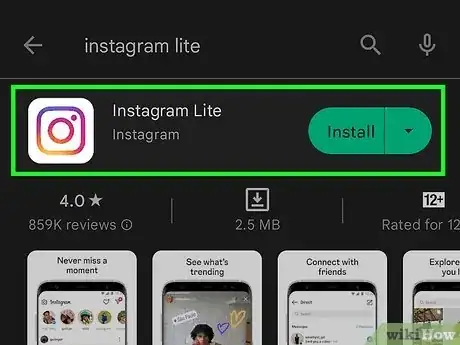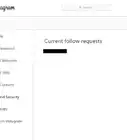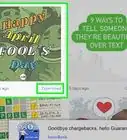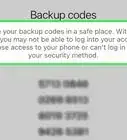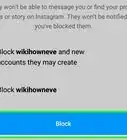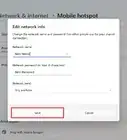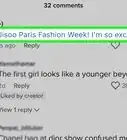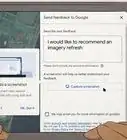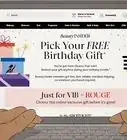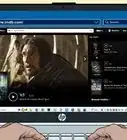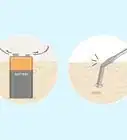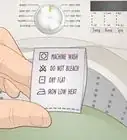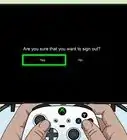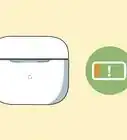This article was co-authored by wikiHow staff writer, Darlene Antonelli, MA. Darlene Antonelli is a Technology Writer and Editor for wikiHow. Darlene has experience teaching college courses, writing technology-related articles, and working hands-on in the technology field. She earned an MA in Writing from Rowan University in 2012 and wrote her thesis on online communities and the personalities curated in such communities.
This article has been viewed 7,446 times.
Learn more...
Are you getting an error whenever you try to upload a new Reel? Or maybe you're not able to access Reels at all? There are a few reasons why Instagram Reels might not be working, but fortunately, they are all easy to fix. This wikiHow article will help you troubleshoot Instagram Reels not working on your Android, iPhone, and iPad.
Things You Should Know
- Do simple fixes first, like updating the Instagram app and checking your internet connection.
- Check https://help.instagram.com/804597213806653 to make sure Reels is available in your country.
- Clear your Instagram app cache on Android, or uninstall and reinstall the app on iPhone/iPad.
Steps
Update Instagram.
-
Using an outdated version of the app could be why your Instagram Reels aren't working. To update your app, open the App Store or Google Play Store, search for Instagram, and tap Update.
Make sure Reels are available in your country.
-
Go to https://help.instagram.com/804597213806653 in a web browser and check if your country is listed. This feature may not be available in your country, so you may not be able to view or make Reels.
- If your country isn't listed, you know immediately that Reels not appearing for you on Instagram is not a glitch that you can fix.[1] X Research source
- If you want to watch Reels, you can try using a VPN.
Check your Internet connection.
-
If you get a "Couldn't refresh feed" error, you aren't connected reliably to the Internet. You should try to fix this by reconnecting to the router or modem.
- If multiple devices on the network are seeing the same thing, the issue might be more for your ISP instead of a simple connection problem.
- If you're using your mobile data plan to access Reels, try switching to using Wi-Fi instead. Or, if you're using Wi-Fi, see if Reels works on your cellular data connection.
Turn off the data saver feature.
-
Reels might not play or upload if you're using the data saver feature. To turn it off, tap your profile picture, then tap the three-line menu icon and Settings. Go to Account > Cellular data use and tap the toggle off.
- With this off, you should be able to see Reels.
- If you have an Android, you can change this option even more. Choose when you want to see high-resolution media: Never, over Wi-Fi only, or cellular + Wi-Fi. If this is set to Never or Wi-Fi only, you won't be able to watch Reels without a stable Wi-Fi connection.
Clear the app's cached data.
-
If the cached app data gets corrupted, you'll experience problems with Instagram, like the Reels feature not working.
- In Android, go to Settings > Apps > Instagram > Storage & cache > Clear cache.
- For iPhone and iPad, you'll have to delete and reinstall the app instead since there aren't settings in General that will let you do this task automatically.
Log out and log back in.
Use Instagram Lite (Android only).
Update your phone or tablet's operating system.
-
An old OS could be causing trouble with the app and you'll want to update it to prevent any glitches. The process for updating your phone varies depending on your manufacturer:
- On Android, go to Settings > System > System Update.
- On iPhone and iPad, go to Settings > General > Software Update.
Uninstall and reinstall Instagram.
-
Uninstalling the app and reinstalling it should get rid of any pesky glitches. If none of the other tricks worked for you, try uninstalling and reinstalling. Doing this will not only remove the app, but it will also delete all the app data associated with it (which may be corrupted!)
- Any of your drafts or posts that you've saved to your phone will be deleted once you uninstall the app.
Join Instagram beta (Android only).
-
If you have an Android, go to Instagram's page in the Google Play Store and opt into the beta program. Since iPhones and iPads don't have access to the Google Play Store, they are unable to opt into the beta.[2] X Research source
- Note that while this may clear up your Reels not working by forcing the platform to update, opting into beta may introduce other issues. Beta testers are more for testing experimental features before they are released and letting Instagram's developers know if there are hiccups with those features.
Report it to Instagram.
-
If you've made sure to try everything else on this list, but still are having trouble with Reels, report it to Instagram. To report an issue, open Instagram, go to your profile, and tap the three-line menu icon. Select Settings > Help > Report a problem > Report then describe the issue with as much detail as you can. You can also add screenshots to support your details.
You Might Also Like
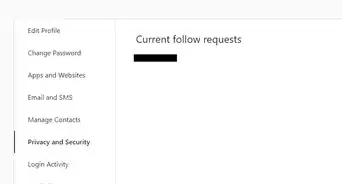

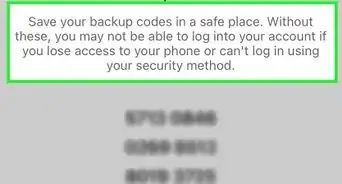 How to Login to Instagram Without a Recovery Code: 3 Simple Ways
How to Login to Instagram Without a Recovery Code: 3 Simple Ways
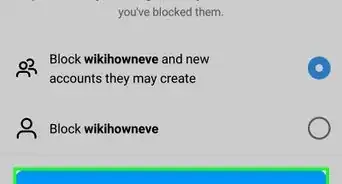 Hiding Your Instagram Followers: Tips & Tricks
Hiding Your Instagram Followers: Tips & Tricks
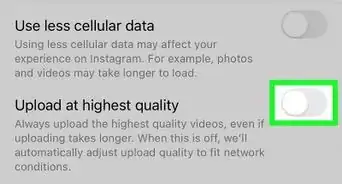
 How to Start a Conversation with a Girl on Instagram: 10+ Tips to Get Her Chatting
How to Start a Conversation with a Girl on Instagram: 10+ Tips to Get Her Chatting
 2 Easy Ways to React to Messages on Instagram
2 Easy Ways to React to Messages on Instagram
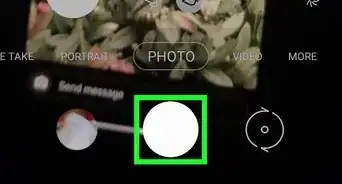 Instagram Screenshot Notifications Explained: Does IG Notify When You Screenshot a Story?
Instagram Screenshot Notifications Explained: Does IG Notify When You Screenshot a Story?
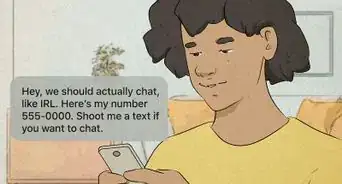 How to Slide Into a Girl's DMs on Instagram (with Examples)
How to Slide Into a Girl's DMs on Instagram (with Examples)
 How to Clear Instagram Search Suggestions (Reset Autofill Suggestions)
How to Clear Instagram Search Suggestions (Reset Autofill Suggestions)
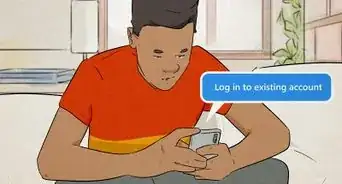 How to Tell if Someone Has More Than One Instagram Account
How to Tell if Someone Has More Than One Instagram Account
 5 Ways to Download Instagram Reels to Android or iPhone
5 Ways to Download Instagram Reels to Android or iPhone
 Challenge_Required on Instagram: What it Means & How to Fix It
Challenge_Required on Instagram: What it Means & How to Fix It
 How Many Reports Are Needed to Delete Instagram Accounts?
How Many Reports Are Needed to Delete Instagram Accounts?
References
About This Article