I'm just publishing my website to my domain name and when I try to access it in my browser I get the Following error:
A network-related or instance-specific error occurred while establishing a connection to SQL Server. The server was not found or was not accessible. Verify that the instance name is correct and that SQL Server is configured to allow remote connections. (provider: SQL Network Interfaces, error: 26 - Error Locating Server/Instance Specified)
I think the problem is into my connection String ==>
<configuration>
<connectionStrings>
<add name="ApplicationServices" connectionString="data source=.\SQLEXPRESS;Integrated Security=SSPI;AttachDBFilename=|DataDirectory|aspnetdb.mdf;User Instance=true" providerName="System.Data.SqlClient" />
<add name="TennisOnlineContext" connectionString="Data Source=|DataDirectory|Tennis.sdf" providerName="System.Data.SqlServerCe.4.0 " />
</connectionStrings>
...
</configuration>
Sorry but it's my first web site where I try to publish... So, please what I'm doing wrong ? Thanks in advance...