I have this strange issue, and im dealing with it for more than 8 hours now.. Depending on situation i have to calculate UILabels size dynamically,
e.g
my UIViewController receives an event and i change UILabels size. from bigger to smaller. The size of my UILabel gets smaller and i get the correct needed size, but the text in my UILabel stays the same, the same font size and etc. I need the font to get smaller, for the whole text to fit the UILabel. So the question is how to make the text to fit my label with autoshrinking or something like that?
In my xib, UILabels autoshrink is checked, also number of lines is set to 0, and also my string has new line symbols (\n), and i've selected linebreakmode to wordwrap. Maybe anyone was in the same situation as i am now, and could help me? I would really appreciate that.
Thank's in advance!
EDIT: UILabel minimum font size is set to 10