So, I have this layout:
<?xml version="1.0" encoding="utf-8"?>
<RelativeLayout xmlns:android="http://schemas.android.com/apk/res/android"
android:id="@+id/layout"
android:layout_width="fill_parent"
android:layout_height="wrap_content"
android:background="#FFFF00"
android:minHeight="100dp"
android:layout_gravity="bottom"
>
<TextView
android:layout_width="wrap_content"
android:layout_height="wrap_content"
android:layout_alignParentLeft="true"
android:textColor="#000000"
android:background="#FF0000"
android:text="Hello World"
/>
<Button
android:layout_height="wrap_content"
android:layout_width="wrap_content"
android:layout_alignParentRight="true"
android:text="button"/>
</RelativeLayout>
and this is how it looks:
but if I add android:layout_alignParentBottom="true" to the button here is how it looks:
- Can someone please explain me this behavior?
- How to put my button at the bottom without resizing the yellow layout and without adding thousand of layouts for workarounds?
