>> Question summary
I want to implement a resettable, over-ridable, default cell value in Excel. By this, I mean to have a cell that reverts to a 'default' value, obtained by a lookup formula dependant on a second cell, when that second cell updates. There is also an option for the user to write a different value into the original cell, which would remain until the second cell is next updated.
>> Main body & Details
Okay, so here's the situation; this snapshot is of the relevant area of a multiple worksheet data repository. The two cells of interest are highlighted green for clarity, and the highest visible row is row 1.
The Item Search cell accepts a variety of word or phrase inputs, and has data validation to ensure only valid inputs are possible. The data validation is taken from an alphabetised list of possible inputs, and the cell has a drop-down list option (hence the little arrow to its right).
The Stack cell uses the input from the Item Search cell in the following formula...
=IF(COUNTIF(C3:F315,J6),VLOOKUP(J6,C3:F315,4,FALSE),"~")...where J6 is the Item Search cell, and the range C3:F315 is the relevant part of a lookup table on the same sheet.
Now, this is what I would like to happen in the Stack cell...
- Current functionality:
- When an invalid input is entered into the Item Search cell, a tilde is displayed instead of a number.
- When a valid input is entered, the relevant number from the lookup table is displayed in the cell. The Buy and Sell cells are also updated in the same fashion.
- Desired additional functionality:
- In the first instance, the tilde cannot be overwritten.
- In the second instance, the 'default' number can be overwritten by inputting another number into the Stack cell.
- When a new input is entered (or just the same input again) into the Item Search cell, the default number (or the tilde) is then displayed again.
- Wish list (non-essential):
- To have a check-box (or similar; such as a yes/no input in an adjacent cell) that, if ticked, means that the displayed number in the Stack cell will not be changed/affected by any new 'default value' being read in from the lookup table. The number can still be modified by manually entering a new one.
- The Item Search cell currently has a drop-down alphabetised list of all its possible valid data inputs. Is there a way to use this same list to add an auto-complete functionality to the cell? Perhaps a bit like the Google search engine, the drop-down list appears as you type and the items populating that list are continuously limited to those containing the (sub)string that you have so far typed.
NB: Whatever value is displayed in the Stack cell must be readable by formulae in other cells; namely the Buy and Sell cells, whose values would become a ratio of the Stack cell's lookup value and that being displayed in the cell at the time.
Is this possible to any degree? Preferably (but not exclusively) without needing the use of macros. This workbook is intended to be distributed to other people, with much of it being locked and protected to avoid any changes to the core data.
Thank you in advance.
Information found so far:
...but not quite fully resolving my question.
I could probably use more than one cell to achieve the same (or similar) effective functionality (one cell holds the default value, another holds a possible user inputted value, and a third holds the relevant output value), but this would not look as good nor be as intuitive to the end user. This workbook is intended to be distributed to other people with much of it being locked and protected. --This answer is not desirable.
In my internet searchings before asking this question, I turned up this little bit of information. It said that if I wanted the reversion to the default value to be automatic, then use the following code in the worksheet change event routine:
Private Sub Worksheet_Change(ByVal Target As Range) If Not Intersect(Target, Range("C2")) Is Nothing Then If Range("C2").Value = "" Then Range("C2").Value = 1234 End If End If End SubHowever, I am not fully aware of what is meant by this nor how to do it.
--C2 is a nominal cell used in the other person's example.Someone asked a (possibly) similar question and was provided with this answer to do with using custom number formats. Would a custom number format accept a formula such as the one currently used in the Stack cell?
Document upload:
Current and Desired functionality included, Wish list items yet to come.
Item-inary (public).xlsm - (MediaFire)
18-Mar-2012, 07:40 UCT
Current and Desired functionality + "Wish list 1".
Item-inary (public).xlsm - (Mediafire)
20-Mar-2012, 19:50 UCT
>> EDIT #1:
This is my code in its various sections so far:
In ThisWorkbook
Public temp As Integer 'Used to contain Range("M6").Value once CheckBox5 is ticked
Public warn As Boolean 'True if CheckBox1 is ticked whilst (vVal = "~")
Private Sub Workbook_Open()
warn = False 'Initialise to False
End Sub
In Sheet1 (Price List)
Private Sub CheckBox1_Click()
If OLEObjects("CheckBox1").Object.Value = True Then
If Range("M6").Value = "~" Then
warn = True
Else
temp = Range("M6").Value
warn = False
End If
End If
End Sub
Private Sub Worksheet_Change(ByVal Target As Range)
Dim vVal As Variant
On Error GoTo Whoa
vVal = Application.Evaluate("=IF(COUNTIF(C3:F315,J6),VLOOKUP(J6,C3:F315,4,FALSE),""~"")")
'~~> If J6 has been changed, then continue. Otherwise skip.
If Not Intersect(Target, Range("J6")) Is Nothing Then
Application.EnableEvents = False
ActiveSheet.Unprotect ("012370asdf")
If vVal = "~" Then
Range("M6").Value = "~"
Range("M6:M7").Locked = True
Else
'~~> Check if CheckBox5 is ticked.
If OLEObjects("CheckBox5").Object.Value = True Then
'~~> Checks if CheckBox5 was ticked whilst (vVal = "~")
If warn = True Then
temp = vVal
warn = False 'Reset warn status now that special case is resolved
End If
Range("M6").Value = temp
Else
Range("M6").Value = vVal
End If
Range("M6:M7").Locked = False
End If
ActiveSheet.Protect ("012370asdf")
GoTo LetsContinue
End If
'~~> If M6 has been changed, then continue. Otherwise skip.
If Not Intersect(Target, Range("M6")) Is Nothing Then
Application.EnableEvents = False
If OLEObjects("CheckBox5").Object.Value = True Then
temp = Range("M6").Value
End If
GoTo LetsContinue
End If
LetsContinue:
Application.EnableEvents = True
Exit Sub
Whoa:
MsgBox err.Description
Resume LetsContinue
End Sub
This code does not yet include any 'Wish list 2' functionality, but otherwise works fine.
A big thank you to those who helped.