I'm creating PHP, Javascript based photo-gallery from scratch
The problem is, I want to make difference between simple picture and photo-album.
So simple picture borders look like that
Is that possible to create facebook like photo-album borders (double borders, which creates multiple images effect) via css or CSS3?
P.S Don't know if it will be possible with old css standarts. I mean, CSS3 probably can do it but it will not be backward compatible. In other hand, currently my php side generates 100x100 px thumbs. I need something that will not be ruined if I will increase size of thumbs.
Thx in advance