I'm trying to create a line that looks like this in wpf.
Does anyone have any idea how to do this? I need to bind the x and y coordinates, so a line works really well except I can't make it look like this.
I'm trying to create a line that looks like this in wpf.
Does anyone have any idea how to do this? I need to bind the x and y coordinates, so a line works really well except I can't make it look like this.
You can't do this with a simple line, but with a Border object it is very easy.
<Border Width="100" Height="10" Background="#FFFFDAAD" BorderBrush="Orange" BorderThickness="0,3"/>
You can overlay multiple Lines, Polylines or Polygons to achieve similar effects and use resources to avoid duplication, for example (just inspiration):
<Canvas ClipToBounds="True" Height="200" Width="200">
<Canvas.Resources>
<PointCollection x:Key="Wings">0,-2 62,-2 62,22 58,22 58,2 0,2</PointCollection>
</Canvas.Resources>
<Polygon Points="{StaticResource Wings}" Fill="Black" Stroke="White" StrokeThickness="4"/>
<Polygon Points="{StaticResource Wings}" StrokeThickness="8" Stroke="White"/>
<Polygon Points="{StaticResource Wings}" StrokeThickness="4" Stroke="Red"/>
</Canvas>
I have best solution, make for "outline" line StrokeThickness more than "simple" line:
<Line x:Name="borderLine" X1="0" X2="400" Y1="0" Y2="0" StrokeThickness="1" Stroke="White"/>
<Line x:Name="borderOutlineLine" X1="0" X2="400" Y1="0" Y2="0" StrokeThickness="0.3" Stroke="Black"/>