I began organizing my code to day into seperarate .cs files, and in order to allow the methods that work with the UI to continue to do so I would create the .cs code under the same namespace and public partial class name so the methods could be inter-operable.
My header look like this in four files, including my main core file that calls:
public shell()
{
InitializeComponent();
}
Header area of .cs files that work with the UI (and seem to be causing this new conflict):
using System;
using System.Windows.Forms;
using System.Collections.Generic;
using System.ComponentModel;
using System.Data;
using System.Drawing;
using System.Linq;
using System.Text;
using System.Text.RegularExpressions;
using System.IO;
using System.Data.SqlServerCe;
using System.Diagnostics;
using System.Threading;
using System.Collections.Specialized;
using System.Net;
using System.Runtime.InteropServices;
using watin = WatiN.Core;
using WatiN.Core.Native.InternetExplorer;
using System.Web;
namespace WindowsFormsApplication1
{
public partial class shell : Form
{
Now when I try to debug/preview my application (BTW this is a Windows Application within Visual Studio 2010 Express) I get this error message:
Does not contain a static 'main' method suitable for an entry point
I looked in the application properties in Application->Startup object, but it offers me no options. How can I inform the application to begin at the .cs file that has my InitializeComponent(); command?
- I've looked around so far without a solution.
- The properties on each .cs file are set to 'Compile'.
- I do not see an App.xaml file in my Solutions explorer but I do see a app.config file.
I'm still very new and this is my first attempt at an organizing method with c# code.