
I want to replace all the "four spaces" that is written by another text editor with tabs. How can I do it?

I want to replace all the "four spaces" that is written by another text editor with tabs. How can I do it?
Bottom right hand corner on the status bar, click Spaces: N (or Tab Width: N, where N is an integer), ensure it says Tab Width: 4 for converting from four spaces, and then select Convert Indentation to Tabs from the contextual menu that will appear from the initial click.
Similarly, if you want to do the opposite, click the Spaces or Tab Width text on the status bar and select from the same menu.
Select all, then:
Ctrl+Shift+p
then type "indent"
Shift+Command+p
then type "indent"
To configure Sublime to always use tabs try the adding the following to preferences->settings-user:
{
"tab_size": 4,
"translate_tabs_to_spaces": false
}
More information here: http://www.sublimetext.com/docs/2/indentation.html
Do a regex "Search" for \t (backslash-t, a tab), and replace with four spaces.
Either the main menu, or lower-right status-bar spacing menu does the same thing, with less work.
create a keybinding for quickest way
{ "keys": ["super+alt+t"], "command": "unexpand_tabs", "args": { "set_translate_tabs": true } }
add this to Preferences > Key Bindings (user) when you press super+alt+t it will convert spaces to tabs
You could add easy key binding:
Preference > Key binding - user :
[
{ "keys": ["super+l"], "command": "reindent"},
]
Now select the line or file and hit: command + l
If you want to recursively apply this change to all files in a directoy, you can use the Find > Find in Files... modal:
Edit I didn't highlight it in the image, but you have to click the .* button on the left to have Sublime interpret the Find field as a regex /Edit
Edit 2 I neglected to add a start of string anchor to the regex. I'm correcting that below, and will update the image when I get a chance /Edit
The regex in the Find field ^[^\S\t\n\r]{4} will match white space characters in groups of 4 (excluding tabs and newline characters). The replace field \t indicates you would like to replace them with tabs.
If you click the button to the right of the Where field, you'll see options that will help you target your search, replace. Add Folder option will let you select the folder you'd like to recursively search from. The Add Include Filter option will let you restrict the search to files of a certain extension.