Refactor > Inspect and Transform
Is there something similar to the
Eclipse cleanup rules ((Preferences >
Java > Code Style > Clean Up) in
NetBeans?
In NetBeans 8.0, the powerful batch tool is Refactor > Inspect and Transform. See the tutorial page, Refactoring with Inspect and Transform in the NetBeans IDE Java Editor.
Individual tools are also available:
Fixing imports
For a single file, namespace, or project (depending on what's selected in Project window or has the focus): Source > Organize Imports (to sort and remove unused imports) or Source > Fix Imports (to sort, remove unused imports, and add missing imports). Or during every save: Tools > Options > Editor > On Save > Organize Imports.
Removal of trailing spaces
For a single file (place the carret in the code file): Source > Remove Trailing Spaces. Or during every save: Tools > Options > Editor > On Save > Remove Trailing Whitespace.
Code Format
For a single file, namespace, or project: Source > Format. (Customize the rules in Tools > Editor > Formatting). There is also a plugin called Jindent you can install (I have not used it myself). Or during every save: Tools > Options > Editor > On Save > Reformat.
By default, Netbeans will display hint icons next to problematic lines of code and in the scrollbar, allowing you to perform an automatic fix if desired. These can be configured via Tools > Options > Editor > Hints. Netbeans can search all problems in the project using Source > Inspect. Or, to reiterate, many of these problems can be batch fixed with Refactor > Inspect and Transform.