I created a full-screen WPF Canvas, representing a time line. Only the visible part of the time line is composed, so (practically) no UI elements lie outside of the visible range.
I'm trying to add perspective to this time line using a Viewport3D. The result at the moment looks as follows:
You can scroll the time line left and right by dragging. Performance in the 2D version is great. However, once the canvas is placed inside a Viewport3D using Viewport2DVisual3D, performance drops drastically.
It's not like I'm rendering a complex mesh, where is this performance decrease coming from, and can I prevent it?
To give you an idea of how the 3D perspective was realized I'll add the XAML code here, unfortunately it doesn't work on its own.
<Grid Background="{StaticResource BackgroundBrush}">
<Viewport3D ClipToBounds="False">
<Viewport3D.Camera>
<PerspectiveCamera
Position="0 0 5"
LookDirection="0.4 0 -1"
UpDirection="0 1 0" />
</Viewport3D.Camera>
<ContainerUIElement3D>
<ModelUIElement3D>
<AmbientLight Color="White" />
</ModelUIElement3D>
</ContainerUIElement3D>
<Viewport2DVisual3D>
<Viewport2DVisual3D.Geometry>
<MeshGeometry3D
TriangleIndices="0,1,2 2,3,0"
TextureCoordinates="0 0, 0 1, 1 1, 1 0">
<MeshGeometry3D.Positions>
<MultiBinding Converter="{StaticResource AspectRatioToPositions}">
<Binding ElementName="TimeLineContainer" Path="Width" />
<Binding ElementName="TimeLineContainer" Path="Height" />
</MultiBinding>
</MeshGeometry3D.Positions>
</MeshGeometry3D>
</Viewport2DVisual3D.Geometry>
<Viewport2DVisual3D.Material>
<DiffuseMaterial
Viewport2DVisual3D.IsVisualHostMaterial="True"
Brush="White" />
</Viewport2DVisual3D.Material>
<Grid
x:Name="TimeLineContainer"
Width="1650" Height="600"
ClipToBounds="True"
Background="{StaticResource TimeLineBrush}"
Behaviors:MouseBehavior.LeftClickDragCommand="ActivityOverview:ActivityOverviewWindow.MouseDragged"
MouseWheel="OnMouseWheel"
MouseMove="OnMouseMoved">
<ActivityOverview:TimeLineControl x:Name="TimeLine" Focusable="True">
<ActivityOverview:TimeLineControl.CommandBindings>
<CommandBinding
Command="ActivityOverview:ActivityOverviewWindow.MouseDragged"
Executed="MoveTimeLine" />
</ActivityOverview:TimeLineControl.CommandBindings>
</ActivityOverview:TimeLineControl>
</Grid>
</Viewport2DVisual3D>
</Viewport3D>
</Grid>