Don't know what causes the problem, but found a way to get the files back into the package explorer.
If you go into the path of your workspace and find your projects, then you can pack them all into a zip archive file, and from this zip archive file you can import your projects again by using the File → Import → General → Existing Projects into Workspace menu.
I don't know what causes the problem, but in my case I think it have something to do with me having my workspace in a dropbox folder.
ps. I don't know if you actually can take more than one project into one zip file and make it work, I have only tried it with one project pr. ZIP-file, but it shouldn't matter.
 -> Top Level Elements -> Click on "Projects"
-> Top Level Elements -> Click on "Projects"