Recent versions of Visual Studio (at least from Visual Studio 2010) have all the comfort for bookmarking. Here is my workflow:
First, you should remember two shortcuts, Show Bookmark Window and Toggle Bookmark. In my setup it is Ctrl + W + B and Ctrl + B + T respectively.
Second, set the Bookmark window to autohide. That step was important for me to finally make bookmarking easy and comforting.
That's how I use bookmarks:
When I am in a position of interest, I Toggle Bookmark and Show Bookmark Window, then press F2 and rename entry — using reasonable names is very helpful for easy navigation.
When I want to get to another position of interest, I Show Bookmark Window, navigate to needed entry, press enter, and voila, I am there.
For me, discovering autohide of a bookmark window was cricial: it allows to quickly get the full view of points of interest, and then it leaves and returns focus to the editor.