How can I create a New project & Solution in the same, existing , directory? No matter what I do, it keeps creating a new (sub)directory for the project and populating that directory instead of the one(s) that already exist. I have the "Create directory for Solution" checkbox cleared so that it will put the solution an dproject in the same folder and not create a solution folder, but it still keeps making the project sub-folder.
How can I fix this?!?
This has bugged me for a long time, but I've been able to ignore it or work-around it up until now. But now it is kicking my butt productivity-wise on my customer project and I need to fix it. thanx... RBarryYoung
(Note: This is VS2005, Team Edition for Software Developers)