I am trying to submit an app which is only for iPhone.
The error showed " iPhone/iPod Touch: Icon.png: icon dimensions (0 x 0) don't meet the size requirement. The icon file must be 57x57 pixels, in .png format.
May I know why this happens? I try to change the plist setting and i am sure my icon is at the right size. It shows perfectly on my iPhones.
I have searched for few post here but still cannot find the solution.
Could anyone knows the problem?
Thanks