Matlab is displaying a black border around a plot and I would like to remove it. I think i should be using something like:
set(Figure#,'PropertyName',PropertyValue);
But I'm not sure what PropertyName or PropertyValue should be used...
Edit:
I tried all of the suggestions including:
set(gca,'box','off');
set(gca,'xcolor','w','ycolor','w','xtick',[],'ytick',[]);
axis off;
The figure still has a black boarder and looks like this:
Edit 2: This is a simplified package that reproduces the black box. Run the script called "runPlot". Here it is: http://dl.dropbox.com/u/8058705/plotTest.zip I can't figure out why the box is still visible. This might be due to the line in "plotTEC.m"
axis([-.65 .6 .25 1.32]) % hardwiring axis length since the coastline runs off of the plot
@Pursuit: If I use "plot browser" I get a recursive error....I am not familiar with the matlab plotting package but this seems strange. Does anyone else get this error? Again, thank you guys for your advise!
Does anyone have any other suggestions?
Thanks in advance!