There is a way to do this. In my example I had a table that showed a date. The date comes from Sheet!G91. In my table I also had a column that showed the sheet name. I added two more columns to my table. The first column had column(Sheet!g91), which returns the number 7, because G is the seventh letter in the alphabet. I then converted the number to a letter (G) using another table in my workbook. In the second column that I added, I made a formula row(Sheet!G91), which returns the number 91. Note: Row and Column may appear as volatile formulas, which recalculate with every calculation of the workbook.
I wanted another column to show the formula contents of the date cell mentioned at the beginning of this post. I included the following string function (you can also use CONCATENATE).
"=" & AJ9 & "!" & AM9 & AN9
The items separated by ampersands get strung together (that is, concatenated). AJ9 in my example contains the sheet name, AM9 contains the column letter, and AN9 contains the row number.
I now have a column that dynamically updates its contents to reflect the sheet name and cell reference. The results in my workbook cell are
=Sheet!G91.