The build path option is not available when I right clicked on one of the the jars I wanted to include. Anybody knows why? Thanks! The Eclipse version I am using is
Eclipse SDK
Version: 3.7.1
Build id: M20110909-1335
- 3,140
- 9
- 41
- 53
-
1Please don't crop the image that much. What type of project? What builder? Which perspective? Which view? – Hauke Ingmar Schmidt Jan 31 '12 at 20:51
7 Answers
- Right click on the Project and select properties. 2.Project facets --> java --> Apply
- 151
- 1
- 2
-
1Thanks! This worked for me. I had multiple projects in multiple languages. I selected only Java. – AnirbanDebnath Nov 17 '18 at 15:35
Make sure u have all the below, 1) settings folder 2) .classpath 3) .project Just copy this and paste .project file, clean and build it,
<?xml version="1.0" encoding="UTF-8"?>
<projectDescription>
<name>XXXX</name>
<comment></comment>
<projects>
</projects>
<buildSpec>
<buildCommand>
<name>org.eclipse.jdt.core.javabuilder</name>
<arguments>
</arguments>
</buildCommand>
</buildSpec>
<natures>
<nature>org.eclipse.jdt.core.javanature</nature>
</natures>
</projectDescription>
- 61
- 1
- 2
Right click on the project, choose 'Properties'. In 'Java Build path', go to the 'Libraries' tab, and click on 'add JARs' to include jar of the workspace in the build path of your Java project.
- 23,882
- 6
- 74
- 79
In the Toolbar Menu, click on "Window->Show View->Package Explorer.
This should fix the issue.
- 99
- 1
- 2
Go To Your Project Workspace=>inside in Project root Folder.You will see .project file Open that and replace with it.
<?xml version="1.0" encoding="UTF-8"?>
<projectDescription>
<name>Test</name>
<comment></comment>
<projects>
</projects>
<buildSpec>
<buildCommand>
<name>org.eclipse.jdt.core.javabuilder</name>
<arguments>
</arguments>
</buildCommand>
<buildCommand>
<name>org.maven.ide.eclipse.maven2Builder</name>
<arguments>
</arguments>
</buildCommand>
<buildCommand>
<name>org.eclipse.m2e.core.maven2Builder</name>
<arguments>
</arguments>
</buildCommand>
</buildSpec>
<natures>
<nature>org.maven.ide.eclipse.maven2Nature</nature>
<nature>org.eclipse.jdt.core.javanature</nature>
<nature>org.eclipse.m2e.core.maven2Nature</nature>
</natures>
</projectDescription>
If you are using an osgi run configuration, Run -> Run Configurations... Select you laucher and click on the Bundles tab. Filter with org.eclipse.swt and make sure that the org.eclipse.swt and org.eclipse.swt.[arch].[version].jar are checked.
This drove me nuts until I did this simple thing. If you validate bundles without having checked these you'll get a "No Problems" dialog but you'll get this error at run time
- 366
- 1
- 15
-
-
In the left window expand "OSGi Framework". Click or create a launcher and the Bundles tab will be present. – mister270 Aug 15 '16 at 18:46
Don't know the reason. But this works for me, so posting it.
Right-click on the project -> 'Properties' -> 'Java Build Path'
- 341
- 3
- 10