I have a small app with a setup project. If I create a shortcut to my Primary Output, then this gets a standard Win7 icon and not the icon specified in my exe's Application Icon?
Whats the best way to make sure my desktop shortcut icon is the same icon as my exe? e.g. If I change the exe's icon then I'd like the Setup icon to change as well.