I'm using XCode 4.2 and have built my UI using Storyboards. I need to create a view that has content above and below a UITableView and I can achieve this by using a UIViewController. A UITableViewController does not let you add content above or below the table. You can use the table header/footer but that doesn't work for what I would like to achieve.
I now have a UIViewController with a UITableView embedded in it. I can adjust the height and width of the UITableView accordingly which provides me the UI layout that I am looking for.
I can customize the static cells in the UITableView but when I try to build I get the following error:
Illegal Configuration: Static table views are only valid when embedded in UITableViewController instances
My question is how are others getting around this? Creating a tableview with static cells and laying them out visually is very nice but apparently that is not allowed for some reason that I cannot understand. I can't switch to a UITableViewController because of my visual layout requirements.
Any assistance would be greatly appreciated.