Google chrome has a very nice speech recognition control in it's browser. For example if I place this html tag:
<input id="speech" type="text" speech="speech" x-webkit-speech="x-webkit-speech" onspeechchange="processspeech();" onwebkitspeechchange="processspeech();" />
with it's corresponding javascript:
<script type="text/javascript">
function processspeech() {
var speechtext = $("#speech").val();
alert(speechtext);
}
</script>
then I will be able to use google's speech recognition. I am wondering if it is possible to send a click to that input control in order to activate it with JavaScript. In other words I want to start recording the message by clicking my button other than the little microphone. I plan to use the website locally so maybe I can send a click some other way.