I have a simple aim. I want a light grey background on my FrameLayout with a black dividing line underneath it (only undernearth, not all around). So far I have this:
<?xml version="1.0" encoding="utf-8"?>
<layer-list xmlns:android="http://schemas.android.com/apk/res/android">
<item>
<shape android:shape="rectangle" android:gravity="center">
<solid android:color="#EEEEEE" />
</shape>
</item>
<item>
<shape android:shape="line" android:gravity="bottom" >
<stroke android:width="1dip" android:color="#010101"/>
</shape>
</item>
</layer-list>
But it draws the line through the centre, i.e. ignores the gravity='bottom' bit. How can I fix this?
EDIT: This question is very old. The selected answer may or may not be in-line with current APIs, etc. You are encouraged to start your own question rather than add to this one, which is no longer monitored.