(Welcome to StackOverflow Murray, it's good to see you here!)
This is not a direct answer to your question, but I think you might find it useful to know that the << AuthorTools` package includes functionality for comparing notebooks. Evaluate the following to open the ("hidden") documentation:
NotebookOpen@
FileNameJoin[{$InstallationDirectory, "AddOns", "Applications",
"AuthorTools", "Documentation", "English", "AuthorToolsGuide.nb"}];
Then you can compare them using CreateDocument@NotebookDiff[notebook1, notebook2], or perhaps using the somewhat more convenient
CreateDocument@NotebookDiff[SystemDialogInput["FileOpen"], SystemDialogInput["FileOpen"]]
which will let you select the files more easily.
Alternatively, you can open the two notebooks in the front end, and use this little control panel:
Dynamic@Column[
{PopupMenu[Dynamic[nb1],
Thread[Notebooks[] -> NotebookTools`NotebookName /@ Notebooks[]]],
PopupMenu[Dynamic[nb2],
Thread[Notebooks[] -> NotebookTools`NotebookName /@ Notebooks[]]],
Button["Show differences",
CreateDocument@NotebookTools`NotebookDiff[nb1, nb2]]}
]

It's interesting to mention that in Mathematica 8 there's some undocumented notebook-related functionality in the NotebookTools context, including a NotebookTools`NotebookDiff[] function.
Related question: Is it possible to invoke Mathematica's diff functionality from the command line?