I have a Microsoft Excel spreadsheet (Mac 2011).
Some rows have data in columns A, C, D, E, F, and G. I will call these rows PARENT rows.
Other rows have data only in column B. I will call them CHILD rows. Each CHILD row is actually a subset of the PARENT row above it.
Each PARENT row has anywhere between 1 to 20 CHILD rows below it.
The pattern usually is: PARENT ROW, several CHILD ROWS below it, then another PARENT ROW, several CHILD ROWS below it, then another PARENT ROW, etc.
I am trying to:
[a] Copy the contents of each PARENT row and add them to the CHILD rows below it.
[b] Once copied, delete the original PARENT row.
There are more than 40,000 rows in the spreadsheet, and I don't know how to create a macro.