I've had several problems with the GridViewColumnHeaders so far. Originally I had a issue with there being a tiny sliver of white between each of the column headers. Even if we set the borderthickness to 0, the white lines would still exist. After looking around, I found that I had to use a ControlTemplate to change the header to default to having textbox attributes. I used this code:
<Style x:Key="gridHeaderStyle" TargetType="{x:Type GridViewColumnHeader}">
<Setter Property="Template">
<Setter.Value>
<ControlTemplate TargetType="{x:Type GridViewColumnHeader}">
<TextBox Text="{TemplateBinding Content}"
FontWeight="Bold"
FontFamily="Arial"
FontSize="11"
Foreground="#00648D"
Padding="5,0,5,0"
BorderBrush="#7EB0CC"
BorderThickness="0,0,2,2"
HorizontalContentAlignment="Center"
VerticalContentAlignment="Center"
IsReadOnly="True"
Background="Transparent"/>
</ControlTemplate>
</Setter.Value>
</Setter>
</Style>
This worked and removed the little sliver of white between the header columns and it also prevented the user from moving and resizing the column which messed up the formatting so that was good. However there is still a little sliver of white at the very end of the gridviewcolumnheader as shown in the image below:

Is there a way to remove that too?