I haven't found a way to add another data row to the default tooltips. You can get close to what you are looking for using HTML tooltips. You do lose the tail on the tooltip though. Here is a JSbin with the solution I used... http://jsbin.com/tovizukabu/3/edit?css,js,output
google.charts.load('current', {'packages':['corechart']});
google.charts.setOnLoadCallback(drawChart);
function drawChart() {
var dataTable = new google.visualization.DataTable();
dataTable.addColumn('string', 'Year');
dataTable.addColumn('number', 'Sales');
dataTable.addColumn({type: 'string', role: 'tooltip', 'p': {'html': true}});
dataTable.addColumn('number', 'Expense');
dataTable.addColumn({type: 'string', role: 'tooltip', 'p': {'html': true}});
dataTable.addRows([
['2010', 1500, '<div><strong>2010</strong><br>Date: <strong>00/00/0000</strong><br>Sales: <strong>$600</strong></div>', 600,'<div><strong>2010</strong><br>Date: <strong>00/00/0000</strong><br>Expense: <strong>$600</strong></div>'],
['2011', 500, '<div><strong>2010</strong><br>Date: <strong>00/00/0000</strong><br>Sales: <strong>$600</strong></div>', 1500, '<div><strong>2011</strong><br>Date: <strong>00/00/0000</strong><br>Expense: <strong>$1,500</strong></div>'],
['2012', 1200, '<div><strong>2010</strong><br>Date: <strong>00/00/0000</strong><br>Sales: <strong>$600</strong></div>', 800, '<div><strong>2012</strong><br>Date: <strong>00/00/0000</strong><br>Expense: <strong>$800</strong></div>'],
['2013', 500, '<div><strong>2010</strong><br>Date: <strong>00/00/0000</strong><br>Sales: <strong>$600</strong></div>', 1000, '<div><strong>2013</strong><br>Date: <strong>00/00/0000</strong><br>Expense: <strong>$1,000</strong></div>']
]);
var options = {tooltip: {isHtml: true}};
var chart = new google.visualization.AreaChart (document.getElementById('tooltip_action'));
chart.draw(dataTable, options);
}
And the CSS...
.google-visualization-tooltip {
border: solid 1px #bdbdbd;
border-radius: 2px;
background-color: white;
position: absolute;
box-shadow: 0px 2px 2px 0px rgba(0, 0, 0, 0.6);
font-size: 11px;
-moz-box-shadow: 0px 2px 2px 0px rgba(0, 0, 0, 0.6);
-webkit-box-shadow: 0px 2px 2px 0px rgba(0, 0, 0, 0.6);
font-family: arial;
}
.google-visualization-tooltip div {
padding:5px;
}
 The chart with the additional text added. (This is what I'm trying to do):
The chart with the additional text added. (This is what I'm trying to do):
